Route your leads and contacts from Facebook or website to Zoho CRM
·3 mins
Zoho CRM makes it really easy to integrate web forms on externally built sites on standard platforms or even from your Facebook page. All you need is to point, click and configure. Note that I am not talking about apps built by Zoho application framework, but outside of it.
What parts of Zoho CRM integrate with external web forms? #
Zoho CRM out of the box provides ability to integrate Lead, Contact or Case. Any other entity will require separate configuration through web hooks, use of Zoho APIs or by other means depending on the available technology options.
How can you configure web forms? #
- Go to Setup > Website Integration. Here you see three options on the main page – all though the other two are indeed important they come only later. Let us focus here on the creation of web form. Select ‘Web Forms’
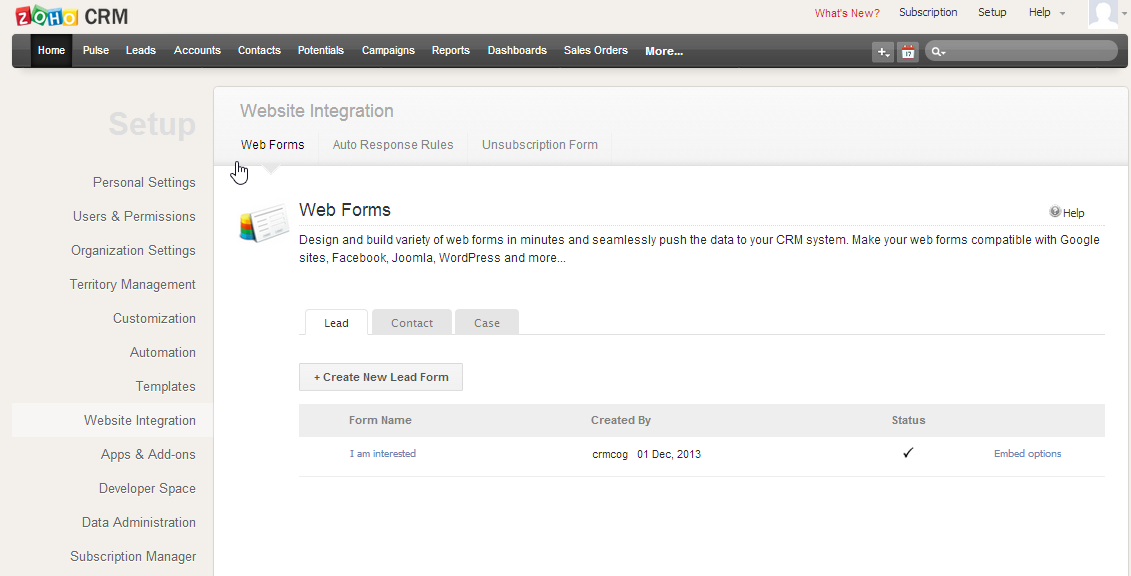
- Create new form by clicking on the ‘Create New Lead Form’. For Contact and Case, you just need to go to the respective tabs here and click on the ‘New Form’ button.
- In the resulting form configuration screen, drag and drop all required fields for your form. You will be asking the users to fill in these fields when your form is ready. All the validations defined in Zoho CRM is equally applicable to the users filling the form. For example, ‘Lead Source’ can only be chosen from a list of values already defined in the CRM application, ‘Requested By Date’ can be filled with a valid date that has to be greater than today’s date.
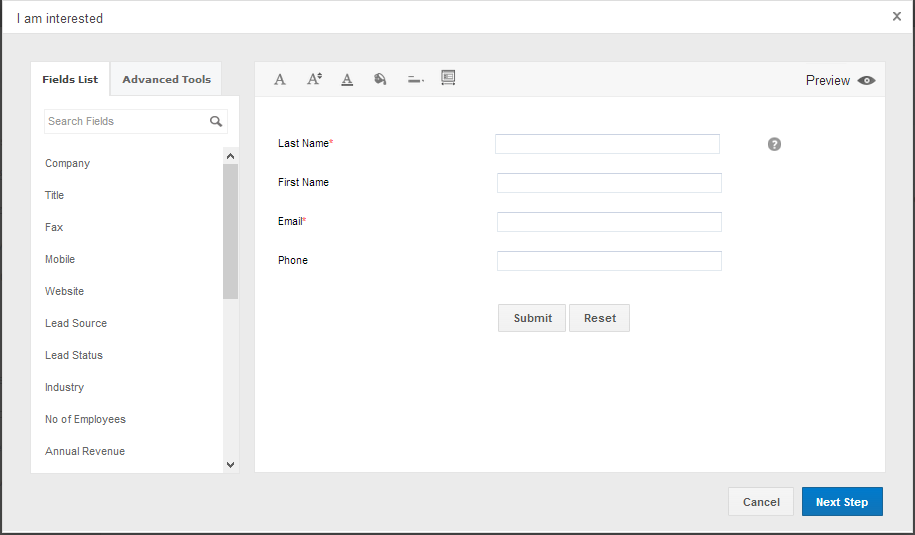
- You can customize the fonts and colours. When hover on any text box, you see a small cog icon, that can be clicked to show the field box options. In the field options, you can specify whether that field is required for submitting the form, and specify help text or help documentation (accessible through an external URL) about filling that field.
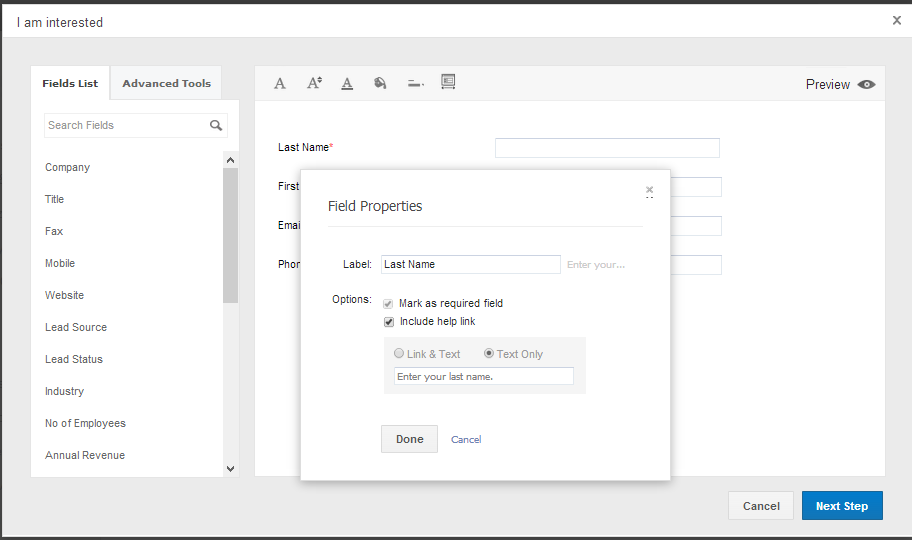
- Once all the fields are arranged, click on “Next Step” to view information pertaining to the entire form. This includes on which website will this form be placed and how the form should be processed. Zoho CRM provides a couple of options here – you can respond to the form submission through automated emails, and whether the resulting record lead created after lead submission should go through any approval process.
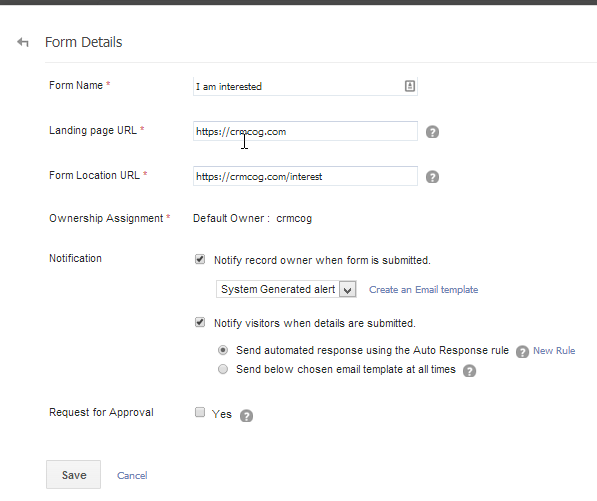
- Click save after filling all required information and now you see code generated by Zoho. Use a generic option if the technology platform for your website is not listed here, else you have an option to use the code for the specified platform.
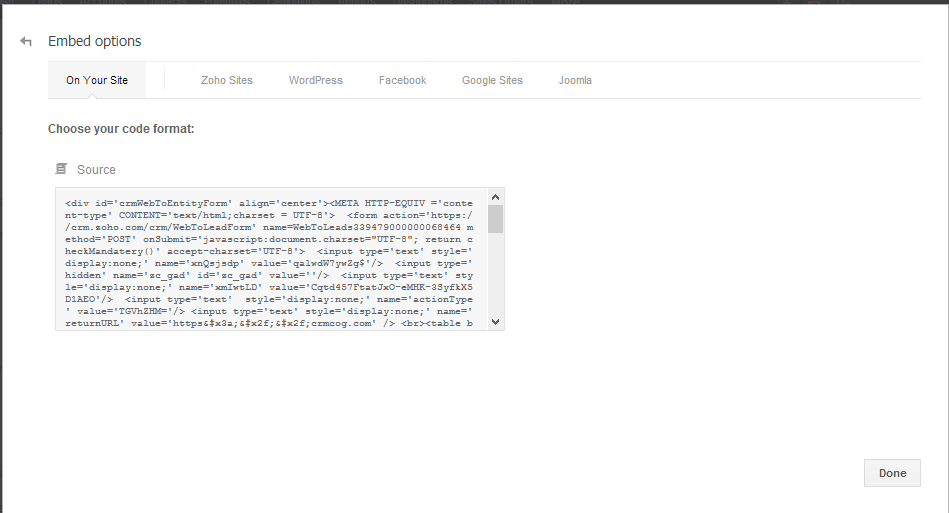
The code can be pasted in a web page to display the page for users browsing through your website. When users fill the information and click ‘Submit’, that information will flow to your Zoho CRM application.
As easy as that!