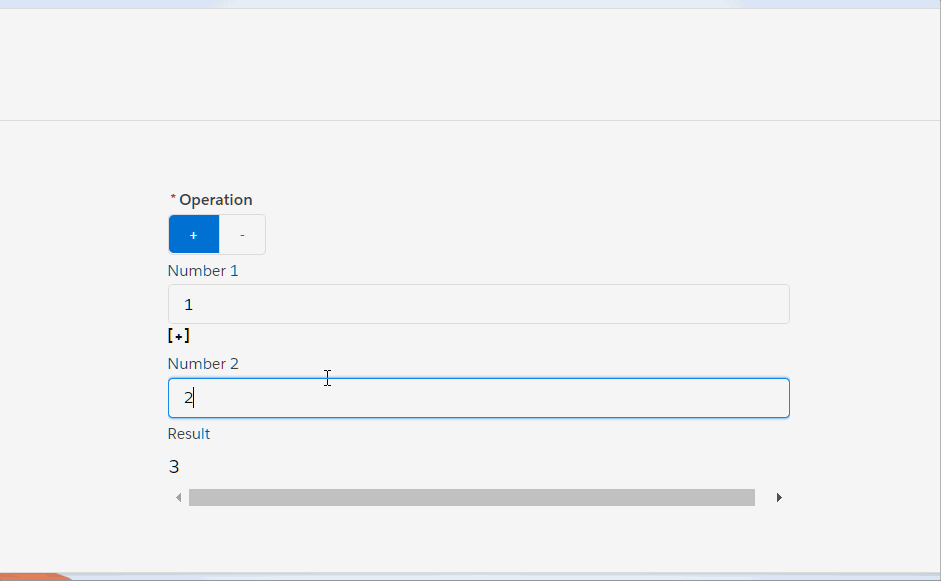Create a Simple Calculator using LWC
Let us create a simple calculator app with Lightning Web Component (LWC) in Salesforce.
Pre-requisites to get started -
- Create your org if you don’t already have one - we don’t need to check-in any code
- Create a new project in VSCode in VSCode and connect to your org (or, open an existing project)
Hit Ctrl+Shift+p > enter sfdx: Create a new Lightning Web Component. Provide a name (SimpleCalc), choose a default location for the file, and press enter to create a new LWC.
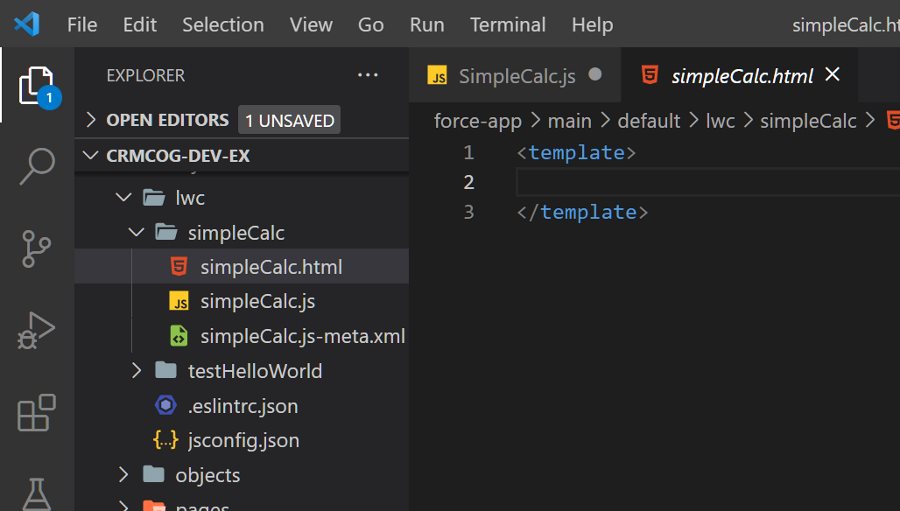
LWC consists of -
- a HTML page
- a Javascript file
- a metadata XML
The first two components are important to us. Let us start creating our component with simple addition. Open simpleCalc.html -
<template>
<lightning-input label="Number 1" name="num1" onchange="{handleChangeNum1}">
</lightning-input>
<lightning-input
label="Number 2"
name="num2"
onchange="{handleChangeNum2}"
></lightning-input>
<lightning-button label="Sum it!" onclick="{calcExpr}"></lightning-button>
<lightning-input
label="Result"
name="result"
read-only="true"
value="{result}"
></lightning-input>
</template>
Nothing complex so far. All we have done is -
- Create two
lightning-inputcomponents that are lightning versions of input boxes handleChangeNum1calls method in the JS file ononchangeevent- Finally we tie back yet another
lightning-inputwith withresultcalculated in JS withvalue={result}
Include the calculations/processing logic in simpleCalc.js -
import { LightningElement, track } from "lwc";
export default class SimpleCalc extends LightningElement {
@track num1;
@track num2;
@track result;
calcExpr() {
this.result = Number(this.num1) + Number(this.num2);
}
handleChangeNum1(evt) {
this.num1 = evt.target.value;
}
handleChangeNum2(evt) {
this.num2 = evt.target.value;
}
}
Note that-
- We instruct LWC to track key variable values with
@trackdecorator - Event handlers to handle button click and input box change are pretty standard
Right click on the simpleCalc.html file in VSCode File Explorer, and select SFDX: Preview Component Locally. Hold your breath until a local server starts up and shows your beautiful component.
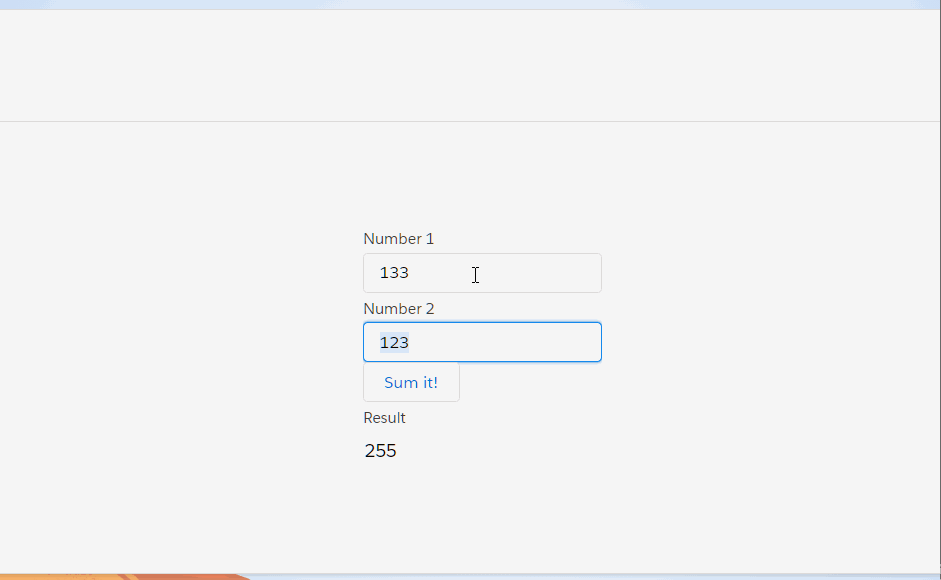
You might now be wondering about @track and why you are clicking on the Calc It! button each time. And.. you are right - that’s not quite required since LWC can help us respond to changes without button clicks (since we are tracking the variables anyway).
Let us re-write the logic in simpleCalc.js -
import { LightningElement, track } from "lwc";
export default class SimpleCalc extends LightningElement {
@track num1;
@track num2;
@track result;
calcExpr() {
console.log("expr", this.expr);
this.result = Number(this.num1) + Number(this.num2);
}
handleChangeNum1(evt) {
this.num1 = evt.target.value;
this.calcExpr();
}
handleChangeNum2(evt) {
this.num2 = evt.target.value;
this.calcExpr();
}
}
Now, all you need to do is change the numbers and addition happens automatically.
Let us take this up a notch and support simple arithmetic operations.
First, let us change the simpleCalc.html -
- Use a grid to align stuff
- Create one more buttons to support complex subtraction operation
<template>
<div class="slds-grid slds-gutters slds-wrap">
<div class="slds-col slds-visual-picker slds-visual-picker_small">
<lightning-radio-group
name="operGroup"
label="Operation"
options="{operOpt}"
value="{oper}"
required
type="button"
onchange="{handleChangeOper}"
>
</lightning-radio-group>
</div>
<div class="slds-col slds-size_1-of-1">
<lightning-input
label="Number 1"
name="num1"
onchange="{handleChangeNum1}"
></lightning-input>
<strong>[{oper}]</strong>
<lightning-input
label="Number 2"
name="num2"
onchange="{handleChangeNum2}"
></lightning-input>
</div>
<div class="slds-col slds-size_1-of-1">
<lightning-input
label="Result"
name="result"
read-only="true"
value="{result}"
></lightning-input>
</div>
</div>
</template>
The code is very similar to the last time, but we have used a few more components provided by LWC.
Change JS to support the additional operations -
import { LightningElement, track } from "lwc";
export default class SimpleCalc extends LightningElement {
@track num1;
@track num2;
@track result;
@track oper = "+";
get operOpt() {
return [
{ label: "+", value: "+" },
{ label: "-", value: "-" },
];
}
calcExpr() {
switch (this.oper) {
case "+":
this.result = Number(this.num1) + Number(this.num2);
break;
case "-":
this.result = Number(this.num1) - Number(this.num2);
break;
default:
this.result = "";
}
}
handleChangeNum1(evt) {
this.num1 = evt.target.value;
this.calcExpr();
}
handleChangeNum2(evt) {
this.num2 = evt.target.value;
this.calcExpr();
}
handleChangeOper(evt) {
this.oper = evt.target.value;
this.calcExpr();
}
}
That should do it. You now have your own simple calculator in LWC!