SFDX on any org (preview)
Did you miss all the sfdx goodness on your developer org? Me too.
I have just one partner org, but have tens of them on dev edition. This meant either using the workbench, or switching to default IDE on Eclipse.
Ugh.. what is this - 2017?
I was quite excited to see the preview feature of SFDX that opens up any developer org. I hope you reread the “preview” part there? Getting started is quite easy and deploying changes to any org is enabled in 10 steps.
- Open your favourite command panel. Update SFDX to the latest version. Skip if you are on the bleeding edge already.
sfdx update
- Get yourself to preview version.
sfdx plugins:install salesforcedx@pre-release
Open settings in VS Code (‘Ctrl + ,’). Change the following setting
salesforcedx-vscode-core.change_set_based_tools.enabled: trueCreate new project. Ctrl + Shift + p | Type following command. Code will ask you for the folder in which the metadata will be stored.
SFDX: Create Project with ManifestForce SFDX to use a specific API version. Open terminal within Code (Ctrl +~) and enter following command.
sfdx force:config:set apiVersion=43.0Authorise org. This command will open the browser, and take you to SFDC login page to enter id and password.
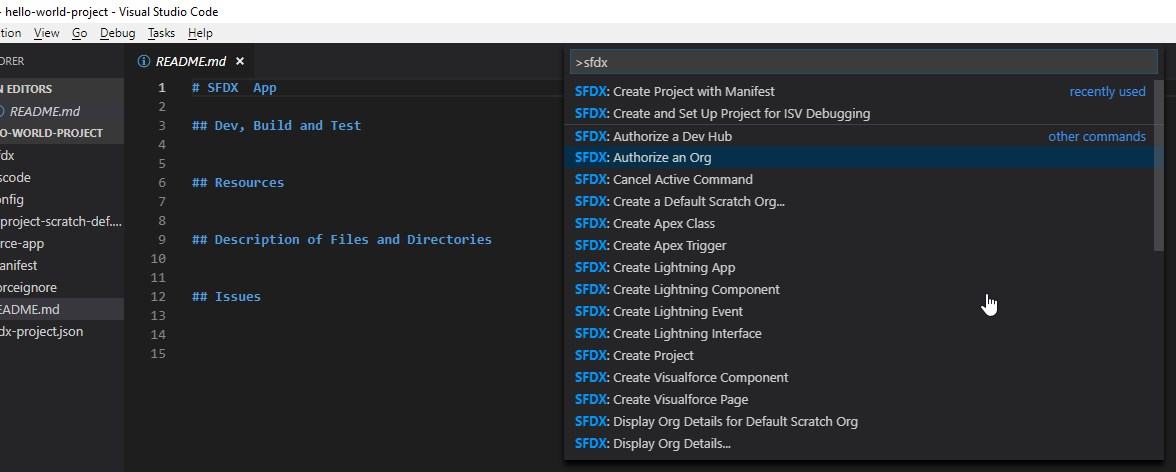
Right click on manifest > package.xml file and hit ‘sfdx: Retrieve Source from Org’
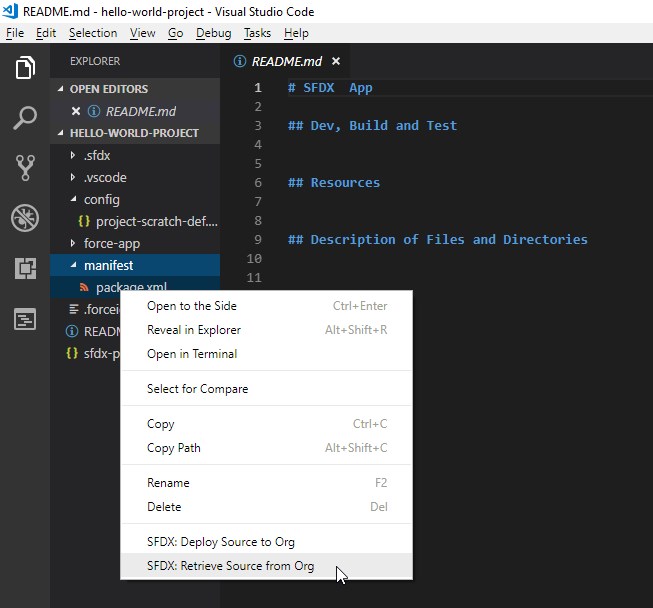
Make any changes to files. Deploy changes by right clicking on the file and selecting the obvious option, or using sfdx commands.
This is important: enjoy coding salesforce! * More important: enjoy some more coffee
I bet you already knew that you can execute anonymous blocks of code by just selecting the text, hitting Ctrl + Shift + p, and selecting SFDX: Execute Anonymous Apex with Currently Selected Text?
btw.. don’t use this feature on your production environment just yet. Remember the talk about this feature being ‘preview’?