Scheduling meetings with a large group in Salesforce.com
Let’s say you are running a webinar that expects at least 20 people across the globe who need to be present for the session, or you have scheduled meetings with a dozen people from the client executive team.
The traditional way to get this done is through Outlook.
You schedule meeting requests, send it across to the team. Depending on their appointments they will request re-schedule. After multiple rescheduling – you will get frustrated and send an email proposing three date/time options, and the group finally agrees on a date.
Next, you will use your CRM system to schedule that activity since you do want your organization to know what is going on at this time. You also will tag various resources for this meeting, and send them to all participants in email and also attach them against the meeting in the CRM system.
Doesn’t look cool, right?
Salesforce has a feature to streamline all this within the CRM system itself. It is called Cloud Scheduler, and it is way cool than you thought.
Enable Cloud Scheduler #
Cloud Scheduler is not enabled by default, but you can do that with a single click.
Go to Build > Activities > Cloud Scheduler.
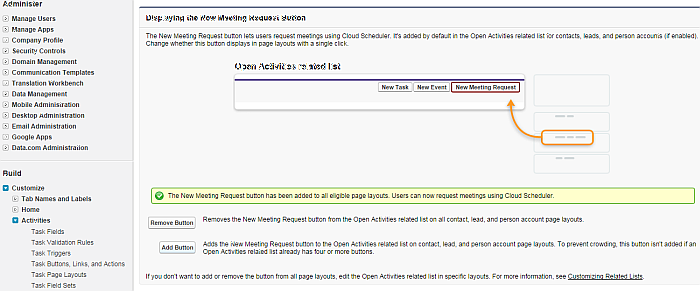
You now click on the helpful button that says “Add Button” to add the “New Meeting Request” button to activity layouts. The button will then become visible for related open activities list in Contact, Lead and Person Account entities.
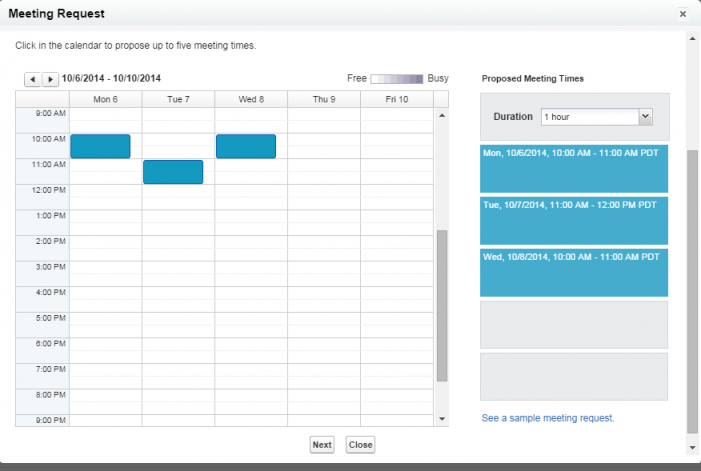
Click “Next” to enter a custom message for all participants. From then on, you just enter any custom message and hit “Send”. SFDC sends a meeting request to all participants with the meeting time options.
The attendees will receive a message in their email.
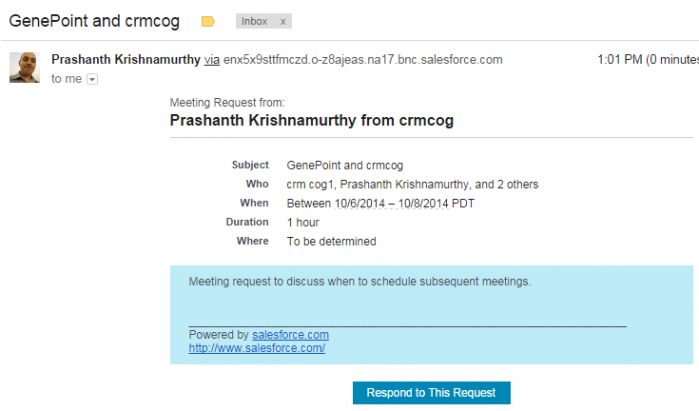
Clicking on “Respond to This Request” button will take users to a page created specifically for the particular meeting. . Attendees need not be salesforce.com users, and there is no need to login.
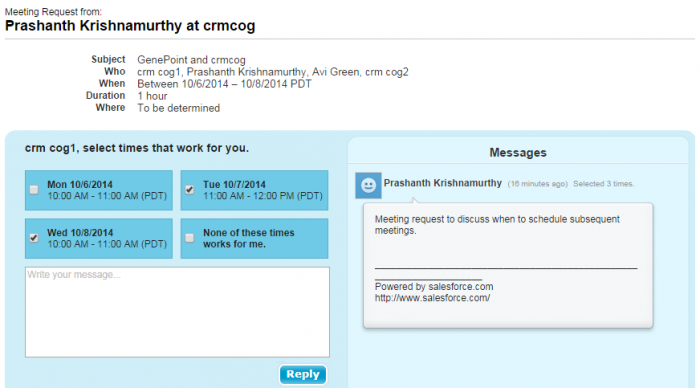
The attendees can select one or more options, and confirm. Confirmations are sent to the email address of the organizer, and the activity in SFDC also gets updated.
The organizer can view all options selected by attendees, select one of them and confirm the meeting, or reschedule the meeting.
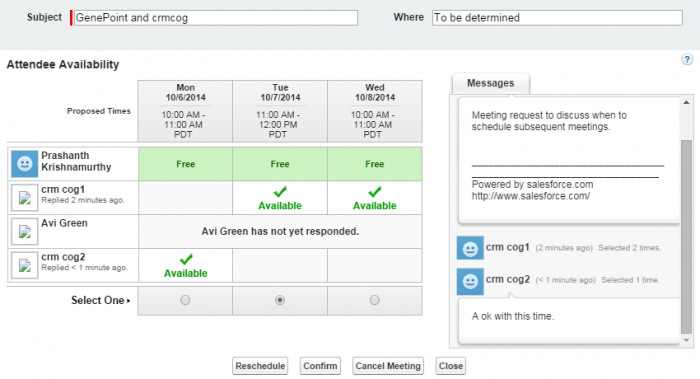
Confirming the meeting request will generate the actual activity for meeting, and send a final confirmation to all attendees.
Cloud Scheduler is available for Group, Professional, Enterprise, Performance, Unlimited, Contact Manager, and Developer Editions of Salesforce.