Easily Export Salesforce Data to Google Sheets
The typical way I quickly export data from Salesforce is to use Data Loader, or go to Dataloader.io. But, there’s also this alternative that is super useful and free.
Login to your Google Sheets.
Click on Add-ons > Get Add-ons > Search for Data Connector for Salesforce (by Google).
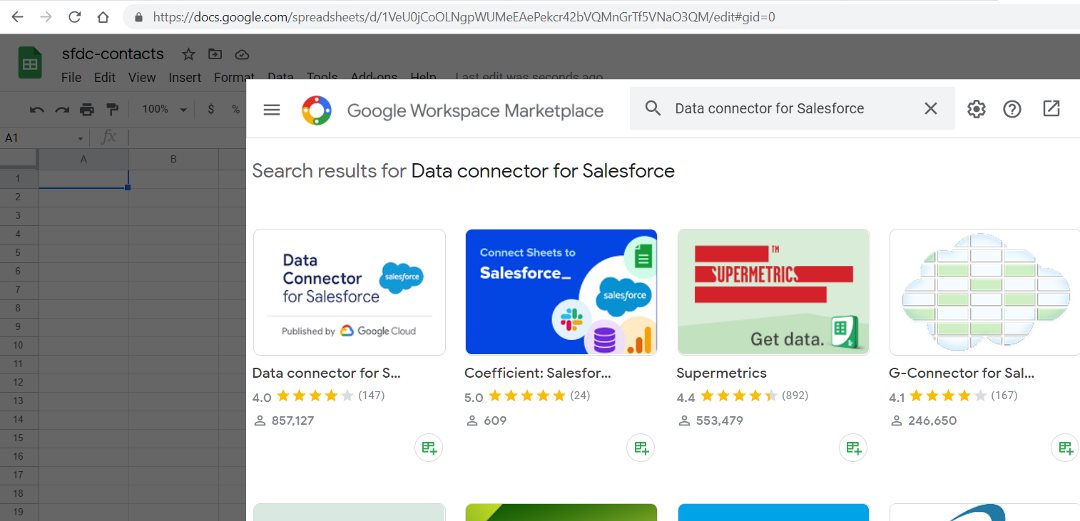
Install add-on and provide required permissions. Once done, go back to your Google Sheet and select the add-on from Add-ons menu.
The add-on will ask your permission to connect to your org. Provide credentials and authorize access.
You can now use the add-on to -
- export data from a report in salesforce
- export data with a custom query
- update or delete data in salesforce
Perform a quick test by selecting selecting the option to Import Salesforce Data. Select the SObject and fields that you need. Hit import data to see data from Salesforce in your Google Sheet.
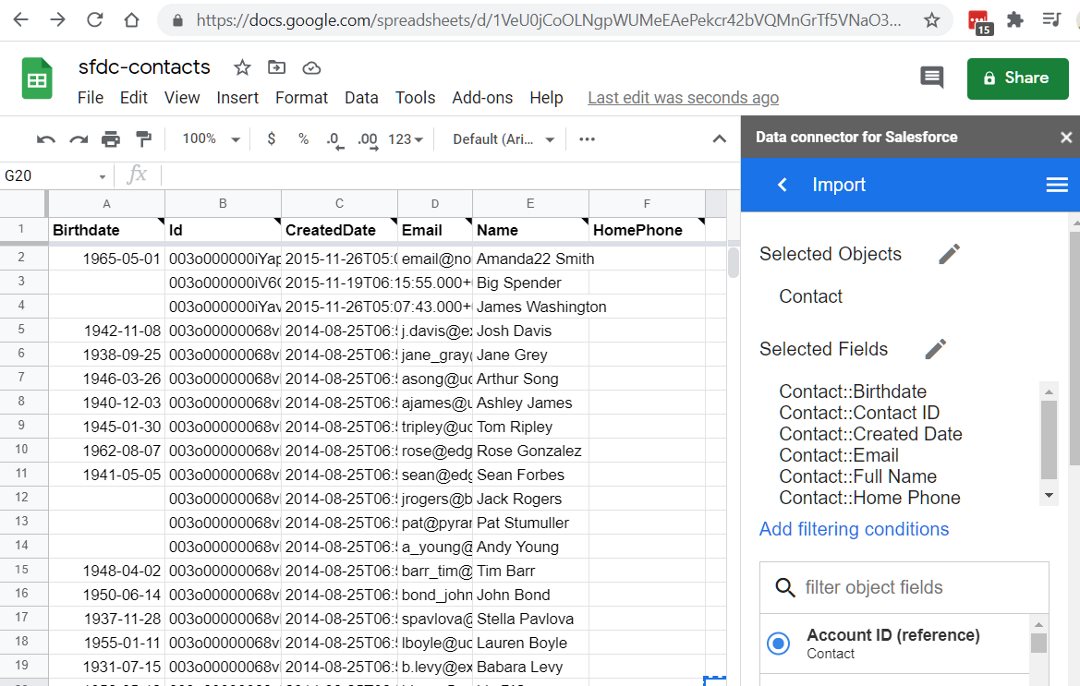
This method is super convenient if you are in the midst of testing batch jobs and stuck in iterative testing of multiple (specific) data points. You can get the data backed up to Google Sheets, update the data before each iteration and perform your batch tests quickly.