Debugging Siebel Developer or Mobile Client
Siebel Mobile Clients are not only the only way to enable disconnected application for “remote” users, but also have been the development platform for Siebel developers.
It was quite sometime back that Siebel provided two modes for a disconnected client - Siebel Mobile Client and Siebel Developer Client. Both exhibit the same behaviour on the remote devices, and function in the same way.
Debugging on the client side is useful for both developers creating something new, and for specific mobile clients with issues. This debugging typically in Siebel implies increasing the log level, and read the detailed logs to decipher the errors and reconstruct the events leading up to those errors.
Enabling client logging is as simple as flipping a switch. And, SIEBEL_LOG_EVENTS is this switch.
Enable SIEBEL_LOG_EVENTS to debug Siebel on Client #
SIEBEL_LOG_EVENTS is a value provided as an environment variable in the computer with a value from 0 to 5. The value for SIEBEL_LOG_EVENTS is equivalent to logging event value you enter in on the server (Administration - Server Configuration > Server > Component > Events).
Go to “My Computer” on the desktop computer > Right Click > Go to Properties > Advanced > Environment Variables. Depending on your operating system version, there are minor nuances to this navigation but the jist remains the same.
The Environment Variables window shows all the variables that have their values set at the time of Windows operating system start up. Add SIEBEL_LOG_EVENTS as a new variable with value 4.
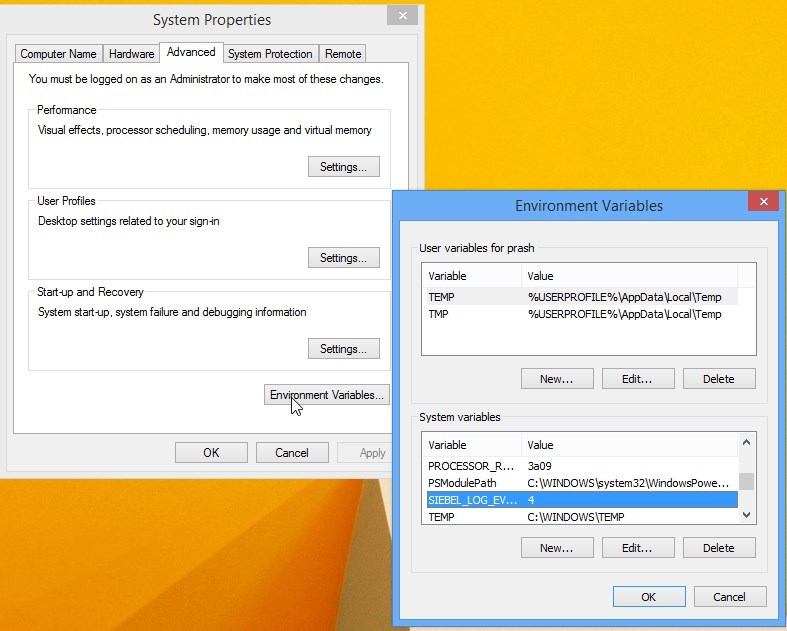
Close any open Siebel sessions. Also, close Siebel Quickstart from the system tray.
The next time you start Siebel client, you will notice a significantly larger file in <siebel_client_directory>\LOG directory. SIEBEL_LOG_EVENTS instructs siebel.exe to log more details than what it typically logs. Though 5 is the highest level of logging, a level of 4 serves us just right.
Siebel Spool #
Sometimes you just don’t need the complete log. You are more than satisfied with the spool of the SQL that Siebel generates. During those times, you simply add a /s flag as a command-line argument when executing siebel.exe.
The adding of various flag is typically done through shortcuts in Windows.
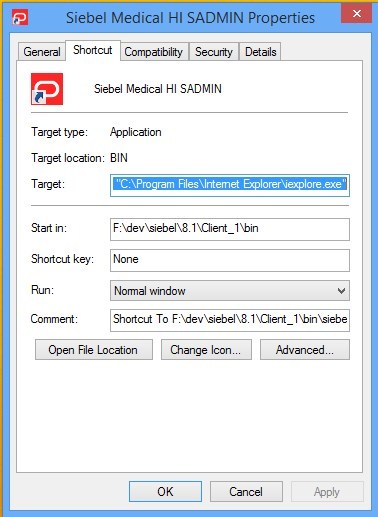
I typically use the following string in the “Target”.
F:\dev\siebel\8.1\Client_1\BIN\siebel.exe /c F:\dev\siebel\8.1\Client_1\bin\enu\emedical_oui.cfg /d Sample /u SADMIN /p SADMIN /s c:\temp\spool_sample.txt
The /s parameter specifies a file to record the spool in. In the above case the file “c:\temp\spool_sample.txt” has all the SQLs ever generated and executed by Siebel. The file gets regenerated from new when Siebel client restarts on the desktop computer.