Change sequence of exported columns in List Applet
Siebel enables data to be exported to CSV/any character delimited files with a couple of clicks.
All you need to do is to select the menu option on the applet, and hit “Export” on a list applet.
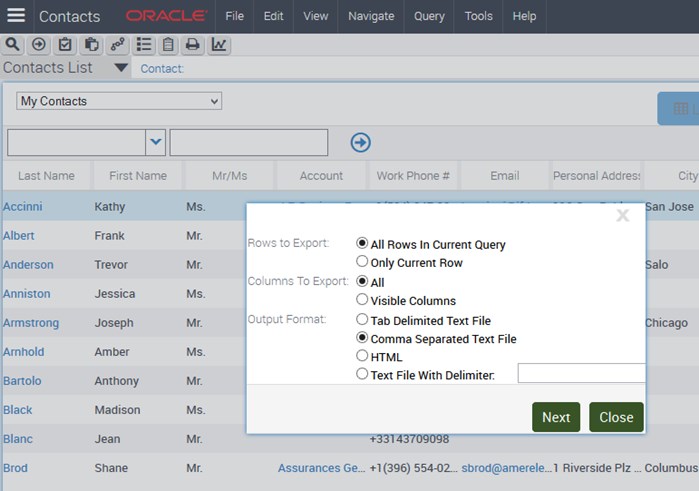
While exporting data you can choose to get only the columns visible on the UI, or the entire set of columns available in the list (but hidden in the background).
Types of List Columns #
Technically there are three types of columns in a list applet -
- Visible columns
- Columns that are available to users, but hidden by default
- Columns hidden on the UI
(1) and (2) can be changed by the users.
You can rearrange columns, hide fields you don’t like and go all crazy if you want to. Siebel remembers all this and keeps the craziness intact even after you log off and log back in. This happens through user preferences that are saved on the server/remote client.
In Tools, you can see these columns in Applet Web Template Item.
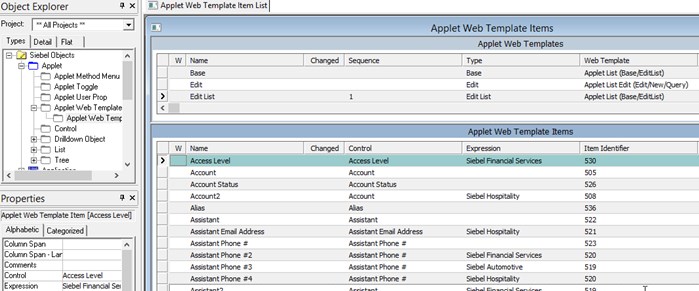
All these fields come from the “List” object of the list applet. You have the option of providing an expression to selectively enable the fields on certain applications.
You may have more fields in the “List” object than you exposed through one or more Applet Web Template Item objects. These sit pretty in the background, and do not play any role in the UI. They do not even get “active” for any manipulations on active object through script or workflows.
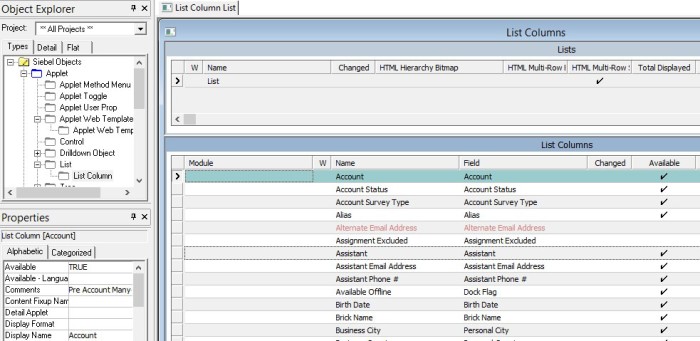
However, these fields get considered when user selects the “All” option to export data from a list applet.
You can use this property to hide all additional fields that you normally do not want to use, but want them to be available for an occasional export.
Although immensely helpful for power users, this creates an additional problem.
Arrange Columns in Export Using “All” Option #
You select “Visible Columns” in the Export dialog, and you see the list columns exported to CSV file retaining the same order as you see in Siebel UI. But, “All” option does not respect this sequence.
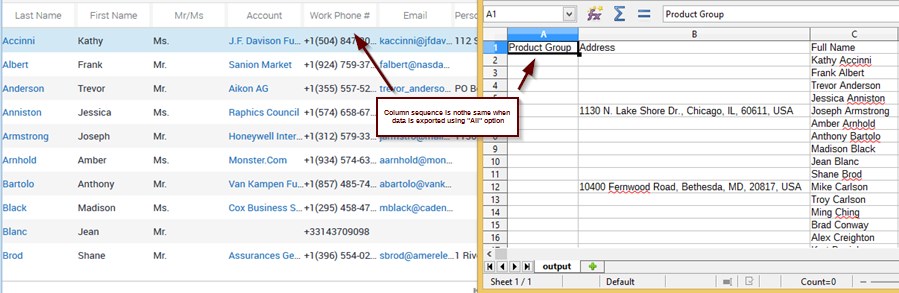
Users can easily change sequence in their favourite program, but tens or hundreds of fields will make this a pain. Even if your users are Excel (or Libre Office) wizards, this is an additional step that no one likes.
You can define this sequence, but surprisingly it is a hidden property in Siebel Tools.
Do this to unhide the property -
- Open Siebel Tools CFG (typically in [siebel tools install folder]\bin\enu\tools.cfg
- Locate “ClientConfigurationMode” parameter under [Siebel] section
- Change the parameter value to “All” instead of the default “Web”
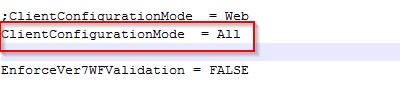
Now, restart Tools.
You will see additional properties exposed against the List Column object. “Sequence” is one of them.
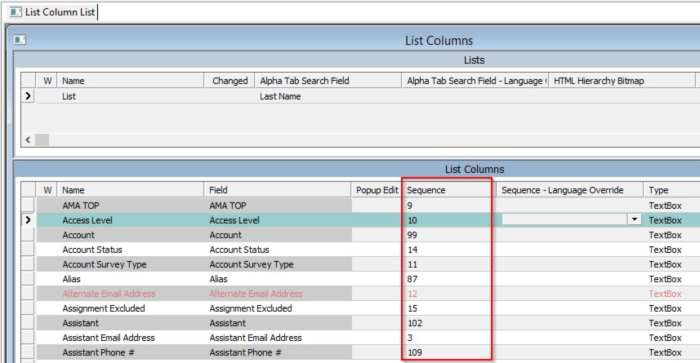
Set the sequence for all list columns in the order in which they should appear in the export.
Compile and see the magic happen.